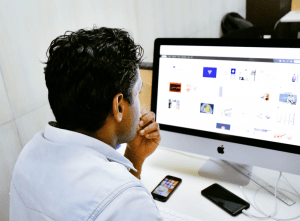
External webcams can help you video chat with friends and family, record videos and so much more. When a webcam stops working, it’s frustrating to try to figure out what’s wrong. Before you decide it’s time for a new webcam, do a little troubleshooting to get it back up and running.
Here are 5 troubleshooting tips for external webcams:
Unplug
Like with many electronics, unplugging and replugging a device can be just what it needs to start working again. If you’re having trouble seeing your device on your machine, this can be the quick fix you need to get back to streaming and conferencing again. If you still don’t see your device when you reconnect, try using a different USB drive. This forces your operating system to re-see the device and recognize the drivers.
Software
Most external webcams activate through drivers or software on your computer. If your machine sees your webcam, but your webcam isn’t activating, you may have a software issue. The easiest way to resolve the problem is to uninstall and reinstall the software or drivers to get the most updated versions. This process will also remove any bugs in the software. If this doesn’t solve the problem, you can download new software and drivers from the manufacturer’s website.
Move
If the problem with your webcam persists, the next step is to move your device to another computer. Plug it into a new machine and follow the proper installation instructions. This process will tell you if the problem is with the device or with your machine. If the problem still happens on a new computer, then you know the external webcam has an issue and may need to replacement.
Restore
If your webcam just stopped working recently or you are experiencing additional issues on the computer, the problem may be related to your operating system. If you are running a Windows machine, run a Windows repair process to remove any corrupt files. For Apple computers, repair your operating system by shutting your computer down and holding command + R while you reboot.
Replace
Unfortunately, electronics do not last forever, and if the above tips haven’t resulted in a working webcam, it’s likely time to find a replacement. Head to your local electronics shop to find the best solution for your needs.
Webcams are amazing devices, and it’s frustrating when they stop working. If you need help troubleshooting or have found issues with your machine in the process, stop by or call today. We can’t wait to help you.
